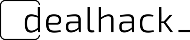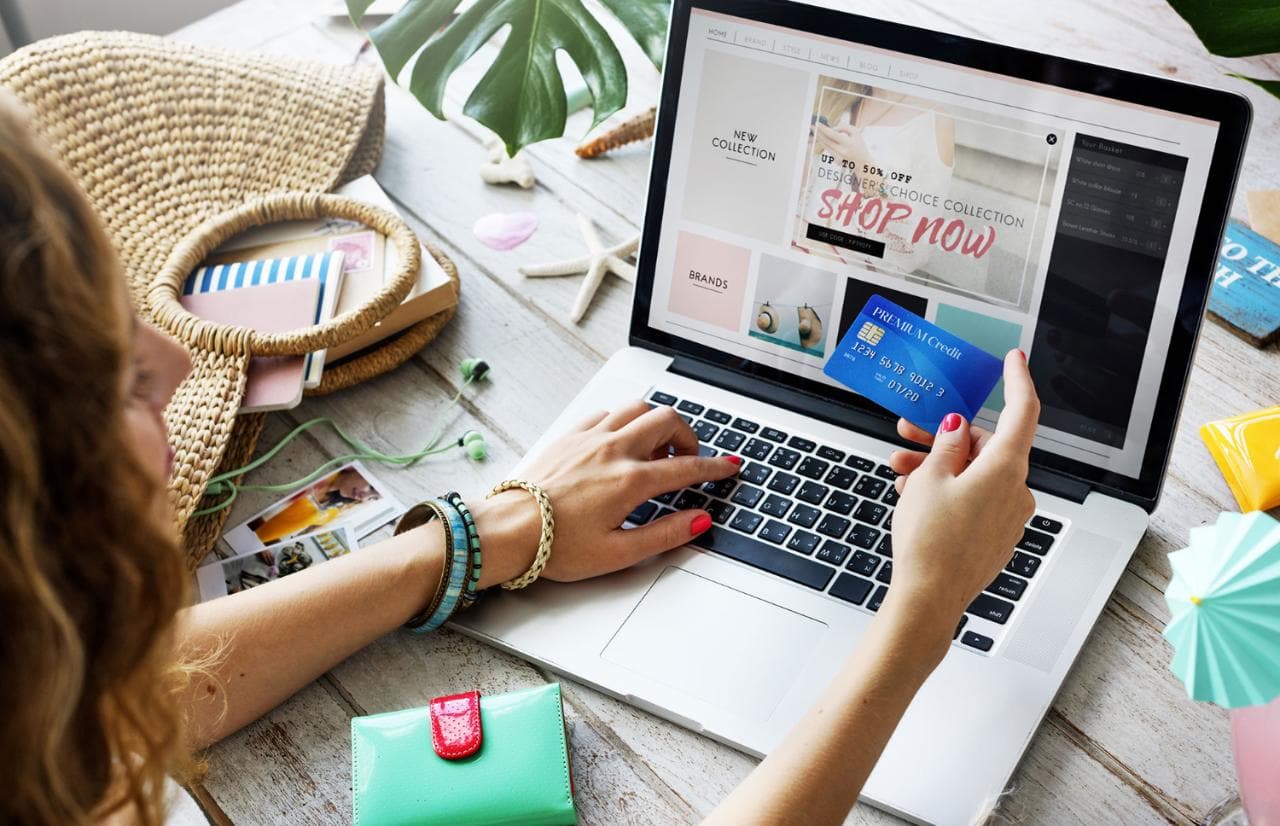In an era where convenience is paramount and digital commerce reigns supreme, browsers are more than just portals to the web; they’re tools we use to streamline our shopping experiences.
These tiny software tools, effortlessly integrated into your online browsing experience, can transform you from a regular buyer into a savvy digital shopper.
Are you ready to revolutionize the way you shop? Let’s dive into the most popular shopping extensions.
Table of contents
1. Honey 🍯
Honey is nothing short of digital nectar for online shoppers. This extension automatically searches for and applies the best coupon codes available when you’re about to make a purchase.
Pro-tip: Beyond the standard discounts, Honey also offers a rewards program called Honey Gold. Shoppers can redeem this “gold” for gift cards.
Benefits:
- Automatic Coupon Application: No need to scour the internet for promo codes.
- Wide Merchant Support: Works with thousands of online shops.
- Trustworthy: A large and satisfied user base that vouches for its authenticity.
2. The Camelizer 🐫
When shopping on Amazon, price fluctuations are frequent. This is where CamelCamelCamel‘s extension becomes a lifesaver. It tracks the prices of Amazon products and gives you historical pricing data, ensuring you buy at the optimal time.
Benefits:
- Price Drop Alerts: Get notifications when your desired products get cheaper.
- Price History Charts: Make informed buying decisions.
Did you know? CamelCamelCamel also has a neat feature that lets you see the price history directly from Amazon’s site.
3. Rakuten (formerly Ebates) 💰
Rakuten offers a straightforward proposition: shop and earn cash back. With partnerships spanning a vast array of merchants, it’s like getting a rebate on almost every purchase.
Benefits:
- Broad Merchant Base: Earn cash back from over 2,500 stores.
- Bonus Deals: Regular promotions for extra cash back.
- Referral Bonuses: Get rewards for inviting friends.
4. InvisibleHand 🤚
InvisibleHand ensures you’re getting the best deal by notifying you if a product is available at a lower price elsewhere. It’s like having a personal shopping assistant.
Benefits:
- Real-time Price Comparison: Always get the best deals.
- Flight and Hotel Comparisons: It’s not just for products; save on travel too!
- Unobtrusive: It only shows up when there’s a relevant deal.
5. PriceBlink 💡
Continuing on the theme of price comparisons, PriceBlink is another excellent tool in the arsenal of a budget-conscious shopper. It compares prices, offers coupons, and even provides reviews.
Benefits:
- Comprehensive Price Comparisons: Works across numerous retailers.
- Coupons and Promo Codes: Always get the best deal.
- Integrated Reviews: Make informed choices.
6. Popcart 🛒
Ever been in a dilemma over which size of a product to buy? Popcart compares unit prices, making sure you get the most bang for your buck.
Benefits:
- Per-unit Price Comparisons: Ensure you’re truly getting the best value.
- Automatic Notifications: Instant alerts when better value options are available.
- Wide Range of Products: Everything from cosmetics to groceries.
Shopping Hack: Combining the per-unit insight from Popcart with discounts from Honey can lead to significant savings.
7. Keepa 📉
Another Amazon-focused extension, Keepa provides comprehensive price history charts. Its depth of data and range of features make it indispensable for the regular Amazon shopper.
Benefits:
- Price Drop Alerts: Never miss a good deal.
- Deal Finder: Discover great discounts with ease.
- International: Supports various Amazon marketplaces.
8. Klarna 🛍️✨
While many extensions focus on finding the best deals, Klarna takes a different approach. It offers smooth payments, allowing you to shop now and pay later.
Benefits:
- Flexible Payments: Choose between instant payments, short-term installments, or longer financing.
- Safe & Secure: Klarna offers buyer protection, ensuring your purchases arrive as expected.
- Instant Shopping: Get the luxury of trying before buying.
Shop Smart: Klarna also provides price drop notifications, ensuring you always secure the best deals.
9. Ibotta 📲💸
Focused primarily on in-store and online cashback, Ibotta has a mobile app that works seamlessly with its extension.
Benefits:
- Cashback: Earn real cash, not points or virtual currency.
- Vast Partner Network: From grocery stores to travel sites, get cash back almost everywhere.
- Bonuses: Frequent bonus offers and promotions amplify savings.
Savvy Tip: Always check Ibotta before making a purchase, even in physical stores. Snapping a quick picture of your receipt can lead to unexpected cashback!
10. Fakespot 🕵️♂️
In an age where reviews guide our purchase decisions, the authenticity of these reviews becomes crucial. Fakespot uses AI to analyze reviews on major shopping sites like Amazon, Yelp, and TripAdvisor, providing a grade based on the trustworthiness of reviews.
Benefits:
- Review Analysis: Understand the credibility of product reviews quickly.
- Guard Against Fake Products: With fake reviews often come counterfeit products. Fakespot helps you avoid these pitfalls.
- Browser Integration: Automatic alerts when browsing products ensure you make informed decisions.
Remember: Not every negative review is genuine, and not every glowing review is true. Fakespot helps you discern fact from fiction.
FAQ (Frequently Asked Questions) 🤔
Shopping extensions can significantly enhance your online shopping experience. They can help you save money via discounts, cashback, and price comparisons, make informed decisions using genuine reviews, and experience more seamless and flexible payment options.
Yes, all the extensions listed in this guide are popular and have been used by millions of users worldwide. However, always make sure to download extensions from the official browser stores, regularly check reviews and ratings, and ensure that the permissions requested by the extension are reasonable.
Yes, you can. However, having too many active extensions might slow down your browser. It’s advisable to enable only those extensions that you use frequently and disable others when not in use.
While these extensions significantly enhance the chances of securing a better deal, no tool can guarantee savings on every single purchase. Factors like regional pricing, limited-time offers, or stock availability can influence outcomes.
Most shopping extensions earn money through affiliate partnerships. When you make a purchase using a deal or link from the extension, they get a commission. Some, like Klarna, might also profit from the financial services they provide.
The extensions in this guide are some of the most popular and trusted. If you come across another one, make sure to, research its reviews and ratings, check its official website and see if it looks professional, understand its permissions and ensure they’re reasonable, and start with a trial run, making a small purchase to test its efficacy.
Insights & Recommendations 🧠💡
While the extensions mentioned above are among the most popular and highly rated, it’s essential to pick those that best align with your shopping habits. Here’s what to consider:
- Utility: Does the extension offer features you’ll regularly use?
- Compatibility: Some extensions work better with specific sites. Match your favorites.
- Trustworthiness: Always check reviews and do a quick Google search to ensure the extension’s authenticity. Safety first!
- Overlap: Some extensions offer similar features. For instance, both CamelCamelCamel and Keepa focus on Amazon. Choose the one that resonates with you.
- Extension Management: Browsers have a limited memory. Too many active extensions can slow it down. Use extensions like Extensity to quickly enable/disable extensions.
- Regular Cleanup: Every few months, audit your extensions. Remove those you don’t use to keep your browser snappy.
- Read Permissions: Extensions request certain permissions. Always review these. If an extension requests more permissions than it needs, think twice before installing.
Remember: The best extension is not the one with the most features, but the one that’s the most useful for your individual shopping needs.
How To Add Extensions in Different Browsers 🌐💡
Google Chrome
- Open the Chrome Web Store: Navigate to the Chrome Web Store.
- Search for the Extension: Use the search bar to find your desired shopping extension.
- Click “Add to Chrome”: Once you find your extension, click on it, and then click the “Add to Chrome” button.
- Confirm Installation: A prompt will appear detailing the permissions the extension requires. Review and click “Add Extension” if you’re okay with the permissions.
Mozilla Firefox
- Open Firefox Add-ons: Head to Firefox Add-ons.
- Search & Select: Input the name of the shopping extension in the search bar.
- Click “Add to Firefox”: After selecting the extension, click “Add to Firefox”.
- Grant Permissions: Review the permissions and confirm by selecting “Add”.
Safari
- Launch the App Store: Open the Mac App Store.
- Search for Extensions: Type the name of your desired shopping extension.
- Download & Install: Click on “Get” and then “Install”.
- Activate in Safari: Open Safari, go to Preferences > Extensions, and ensure your new extension is enabled.
Microsoft Edge
- Open Edge Add-ons: Visit the Microsoft Edge Add-ons site.
- Find Your Extension: Use the search function.
- Click “Get”: This will download and add the extension to your Edge browser.
- Review & Accept: Check the permissions and click “Add Extension”.
Opera
- Open Opera add-ons: Navigate to the Opera add-ons site.
- Search for the Extension: Use the search bar.
- Click “Add to Opera”: Once you’ve found your extension, click on it, and then select “Add to Opera”.
- Review Permissions: A prompt might appear, detailing the permissions required. Confirm if you’re satisfied with them.
Conclusion 🌟
The digital age has transformed how we shop, making it vital to harness the tools at our disposal. With these online shopping extensions, not only can you save money, but you can also enhance the overall shopping experience, making it more informed, efficient, and rewarding.
So, gear up, integrate these extensions into your browser, and empower your online shopping escapades.
Shop smarter, not harder! 🌟🛍️🎉